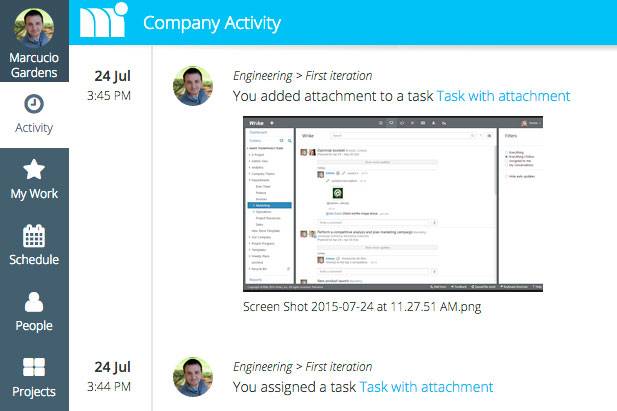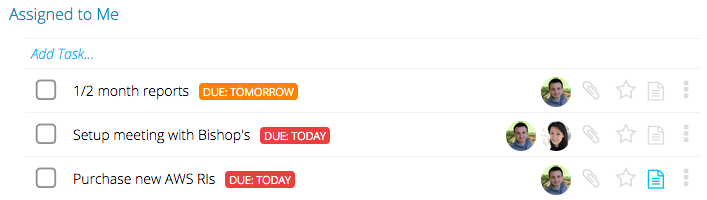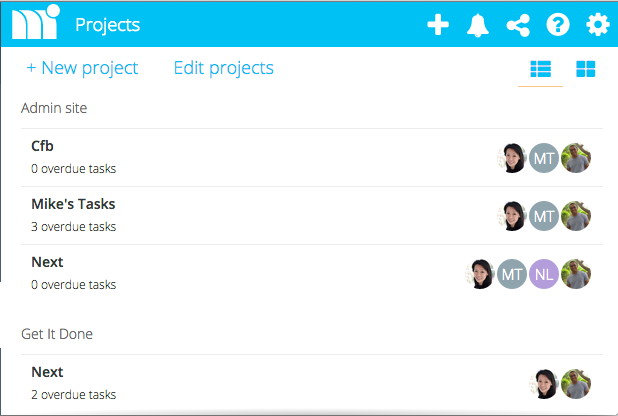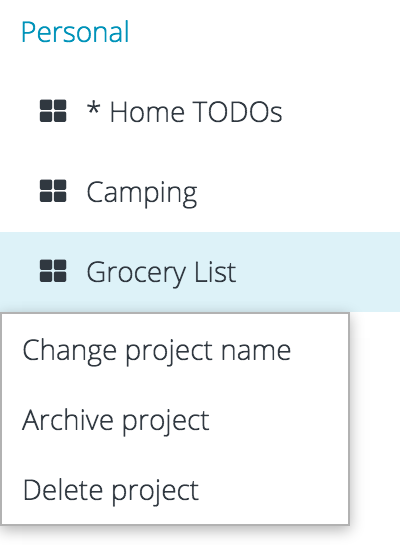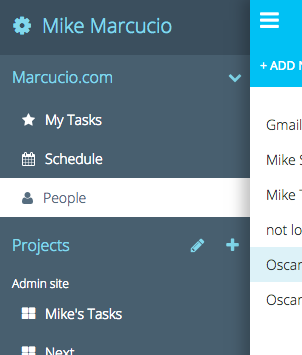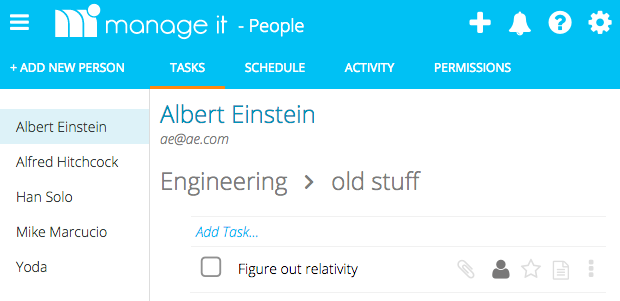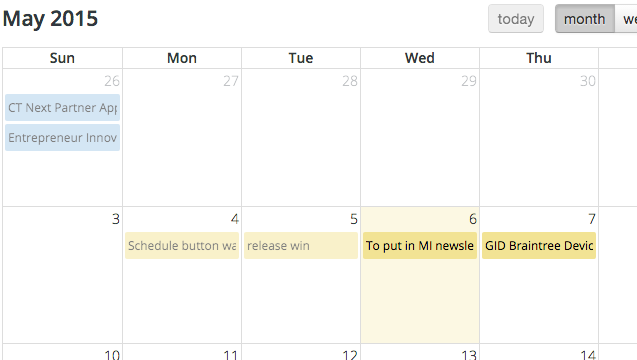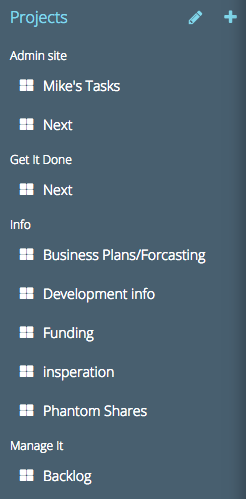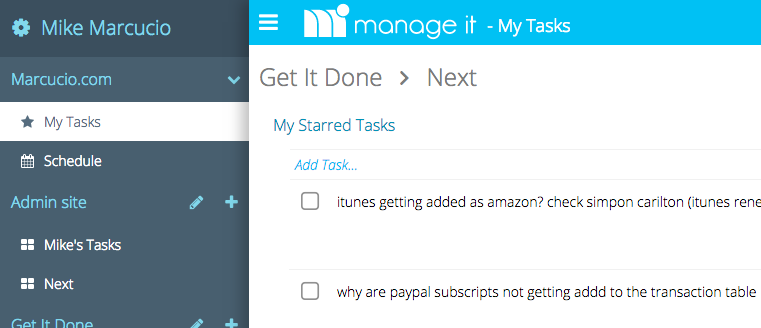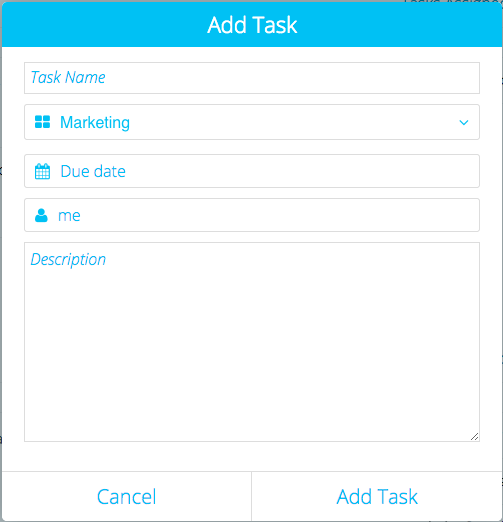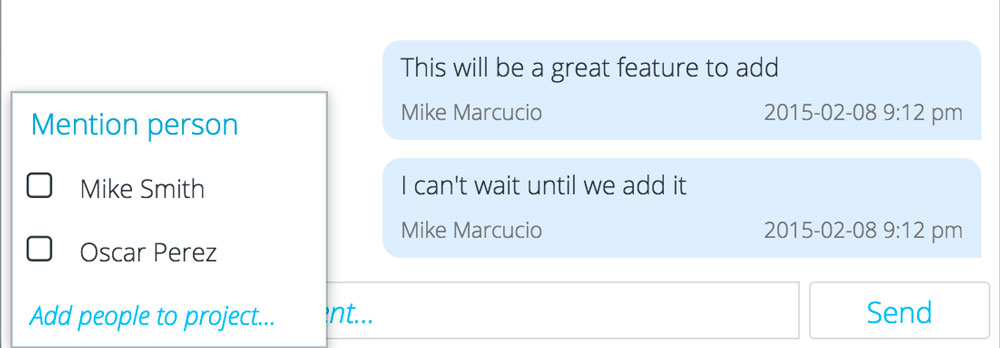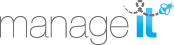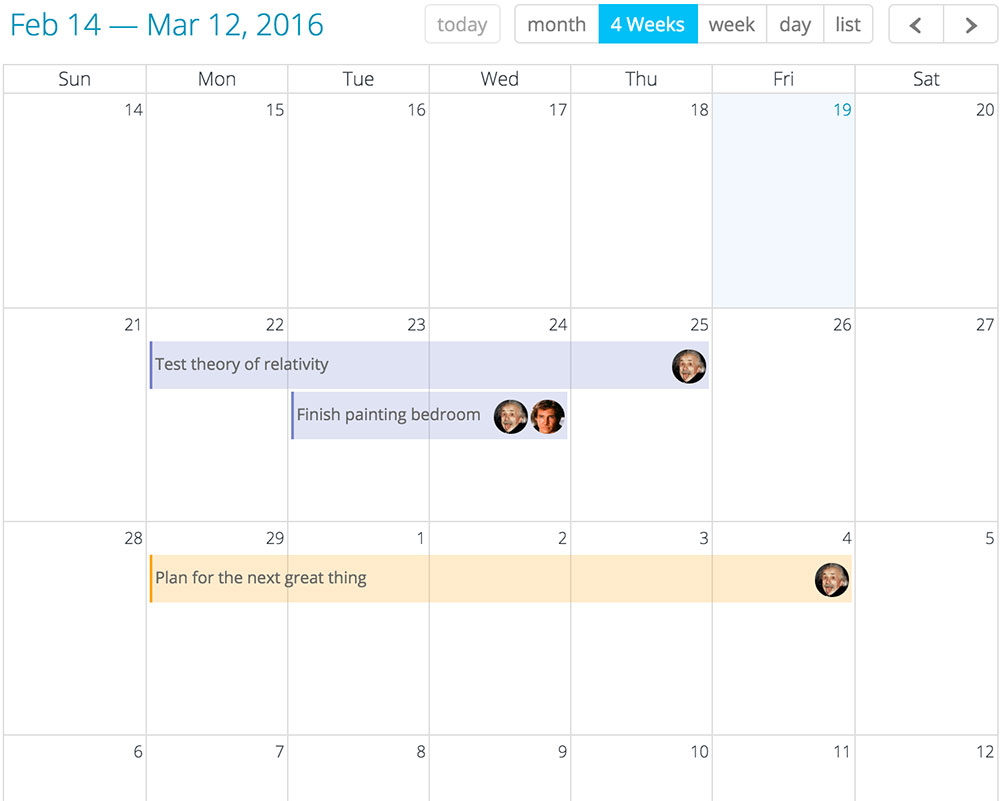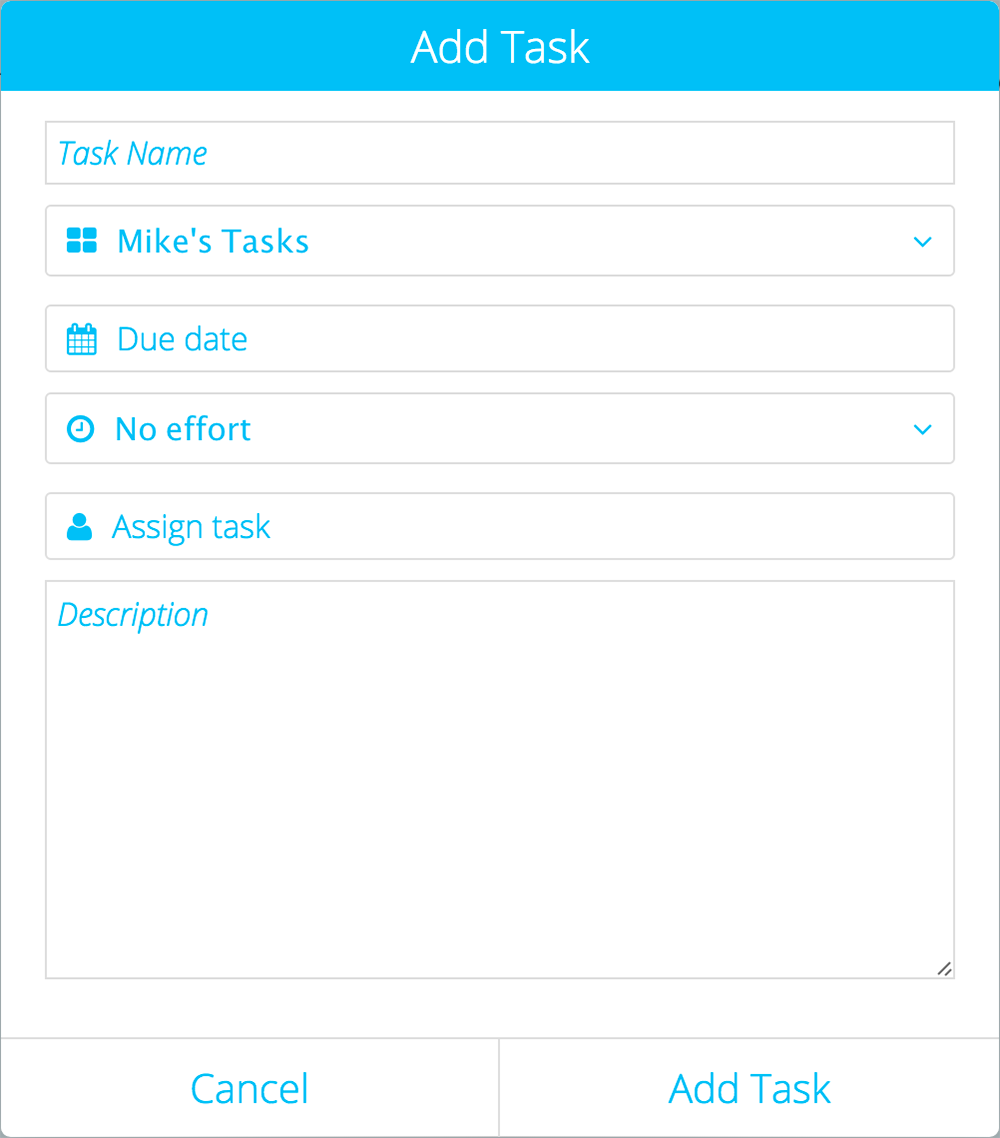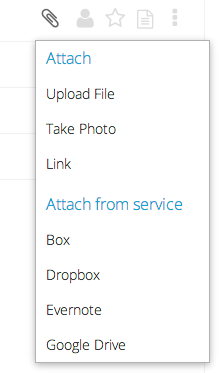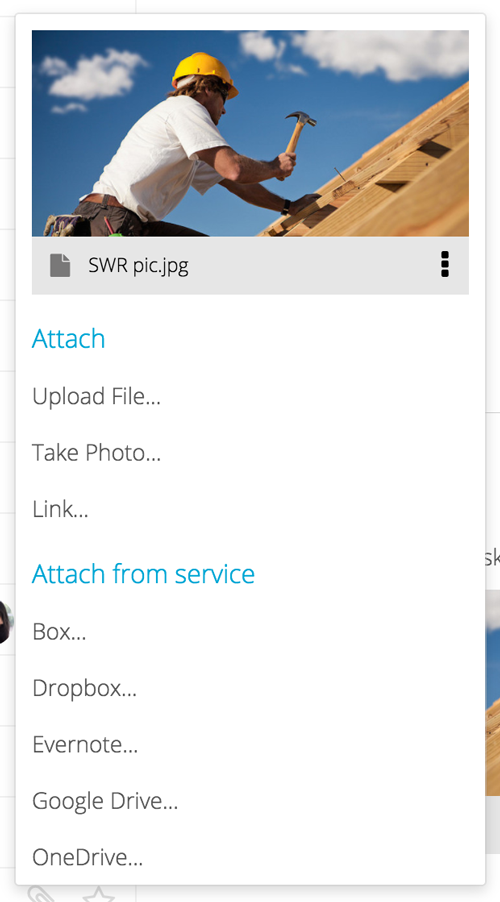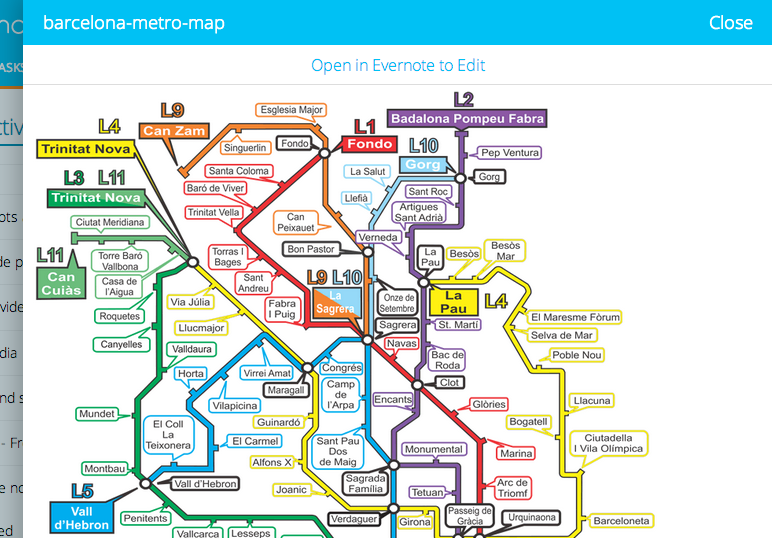Hello, everybody! The past month has been a busy one for the Manage It app. Here are some of the new features we've added to Manage It:
- New Activity feed - Quickly see everything that is happening in your company
- Duplicating tasks – Copy a task or a group of tasks
- Improved calendar – New revamped calendar to make it easier to use and easier to print
- PayPal support – Upgrade to Premium using your PayPal account
New activity feed
There is a big need to quickly see a feed of everything that is happening in your company. Our solution is to give you a real-time, Facebook style feed of what everyone is working on. From your new activity feed you can get real-time updates every time someone adds a task, uploads files, completes tasks, comments on tasks, and more.
(Please note that the iOS app with this feature will roll out to all devices sometime in the following week. Make sure you have the latest app by going to the app store on your device.)
Duplicating tasks
There are many situations where it would be helpful to duplicate a task or a group of tasks. If you have a list of items that you need to do every time a new project starts, or if you find yourself typing and retyping the same tasks again and again, then you can save a lot of time by duplicating your tasks. Anyone who is on our Premium Plan can use this functionality.
Duplicating your tasks is easy. Make a copy of your tasks by clicking on the 3 dots to the right of each task, then click on "Duplicate task...".
Click here for more information on how to duplicate tasks.
Improved calendar
Our in-app calendar is one of the most used parts of Manage It. A few weeks ago we made a big update to the calendar to make it easier for you to read, to print, and to see who is assigned a task.
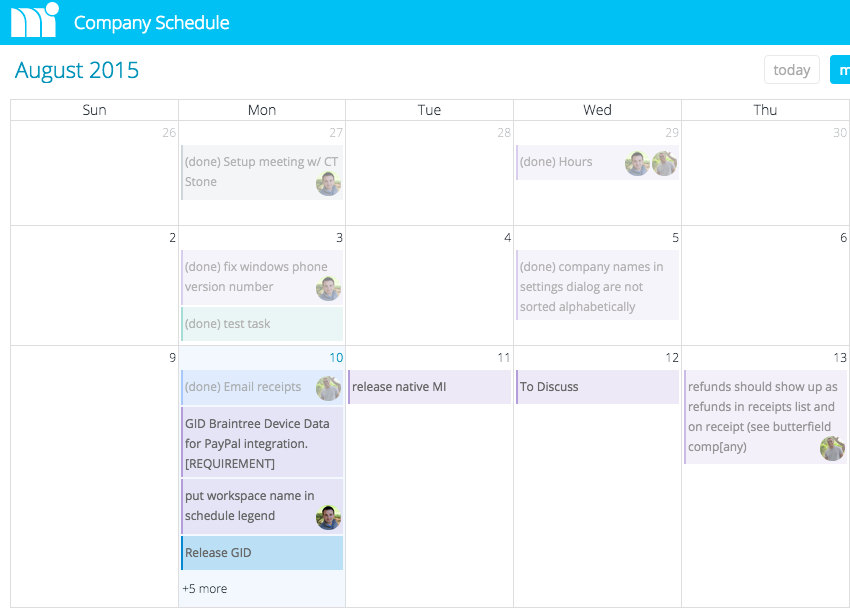
PayPal support
We are now offering PayPal as an option for companies that are upgrading to our Premium Plan. All premium companies get the following benefits:
- Upload files
- Take photos
- Archive projects
- Subscribe to your calendar from Outlook or Google calendar
- Duplicate tasks
- Create more than 2 projects
- Export tasks to a spreadsheet
- and more...
Plans start as low as $10 USD a month, log into https://app.manageitapp.com/ to upgrade your account!
We hope all of you have a great productive month. As always, please send any feedback our way!
The Manage It Team
http://manageitapp.com